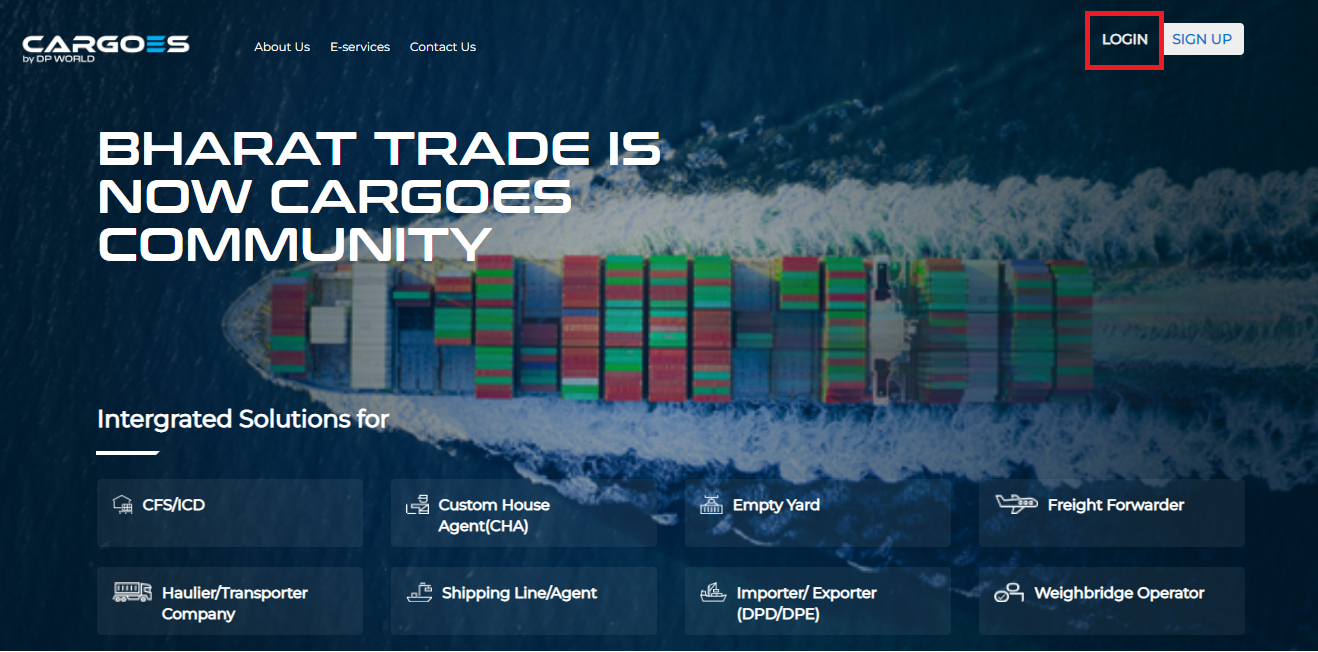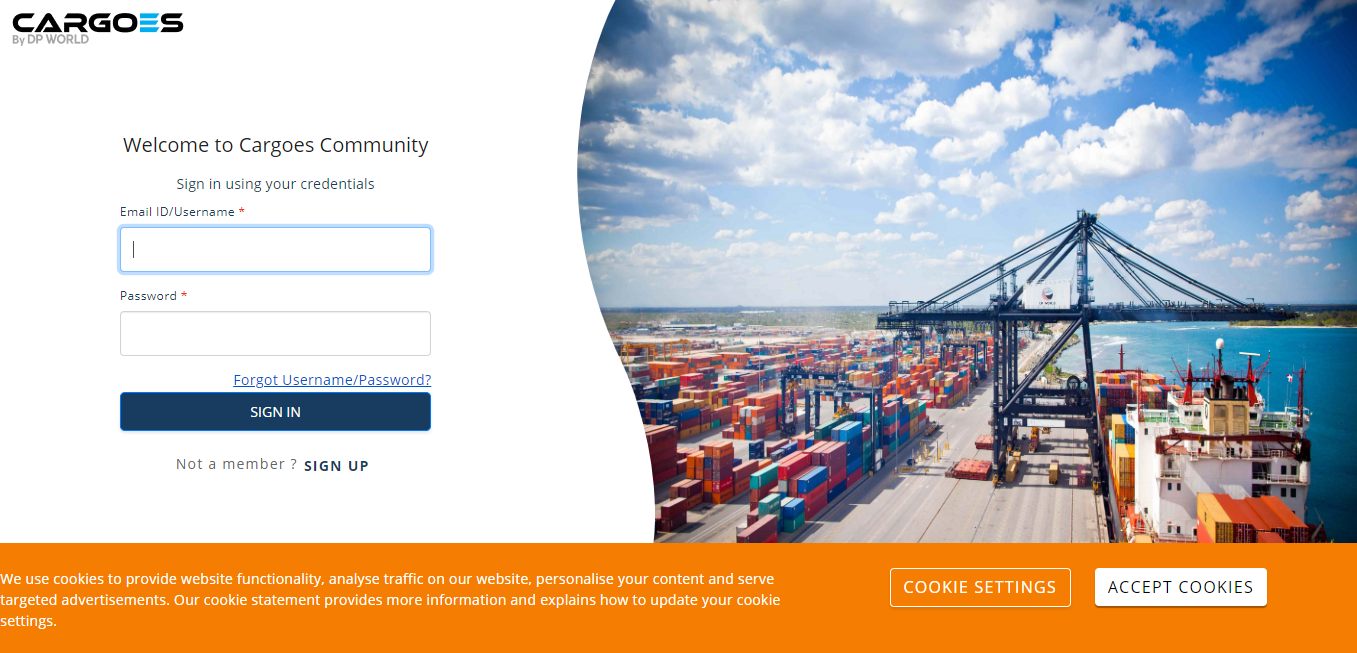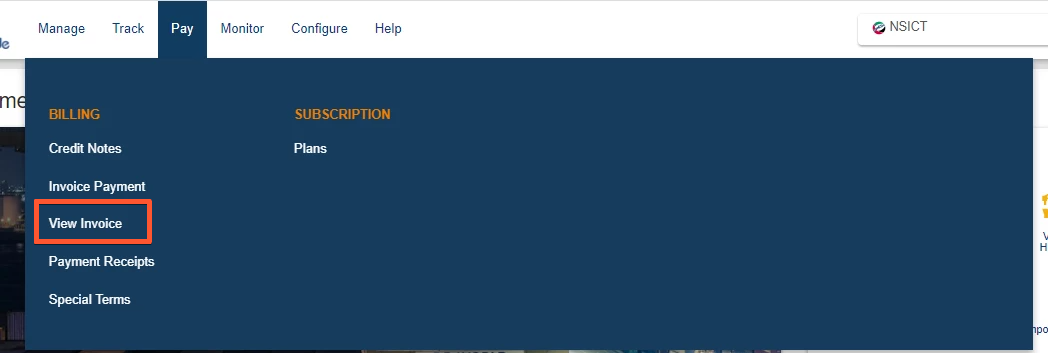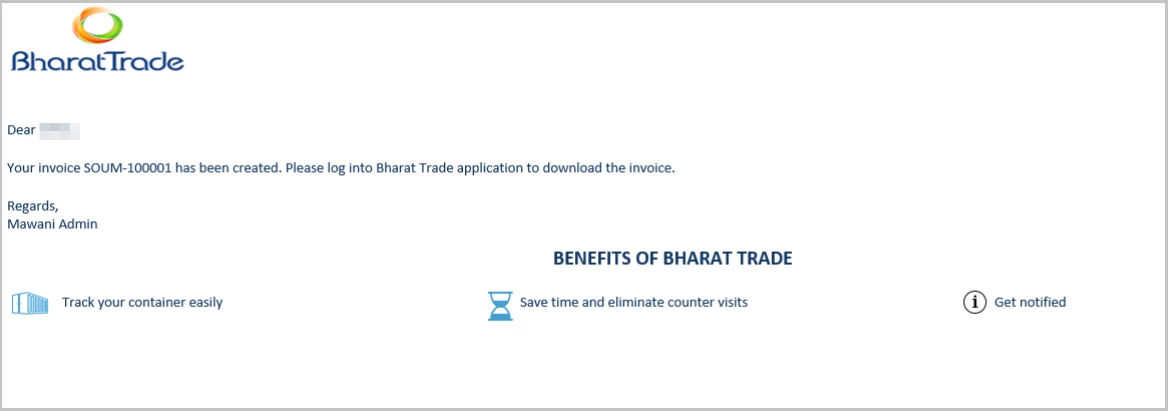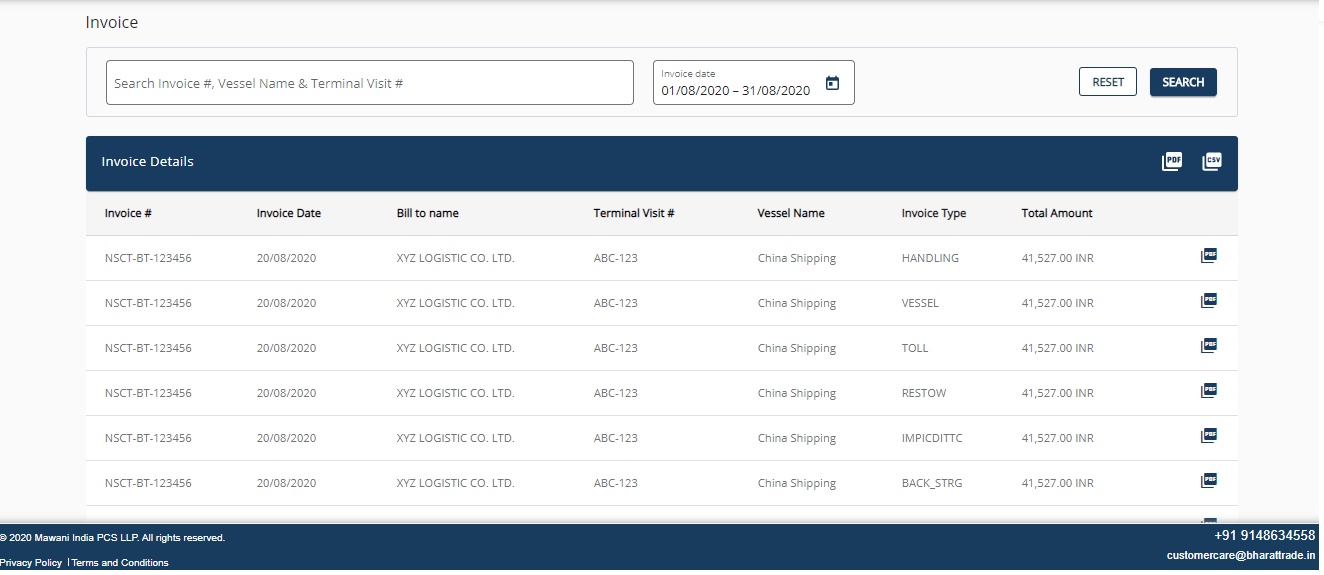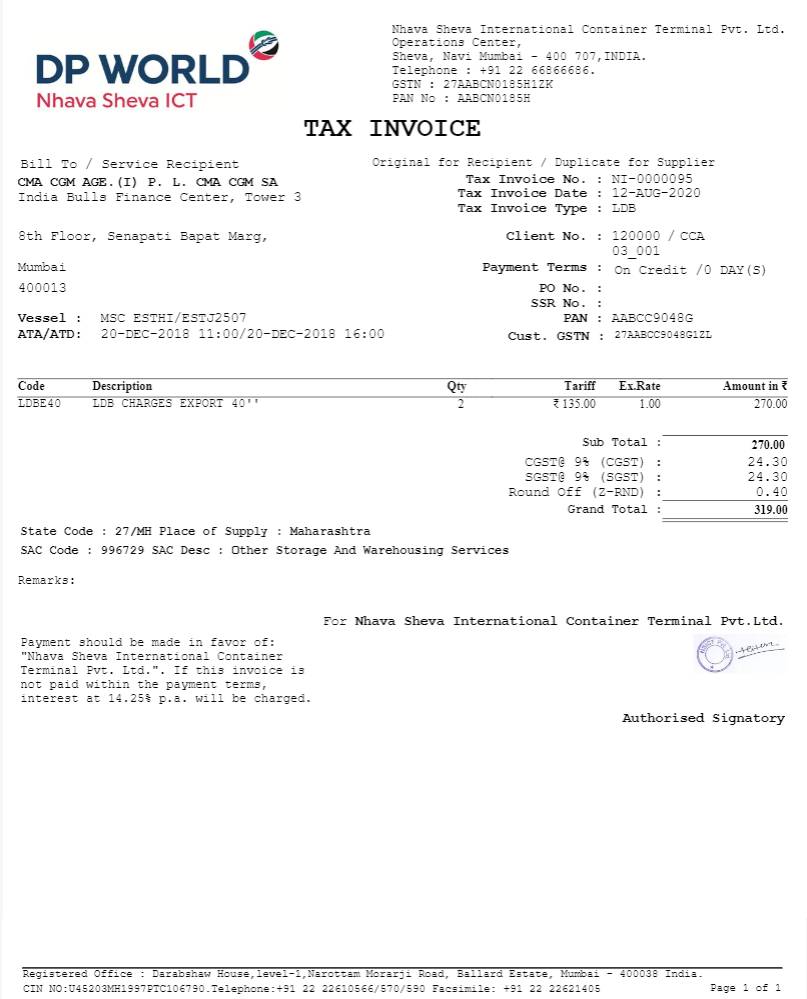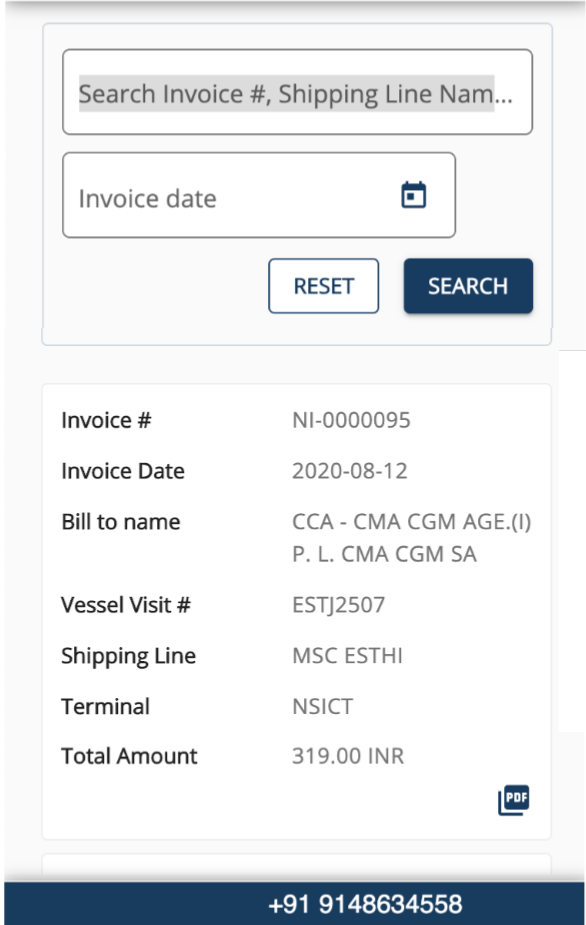Revision History
Version | Date | Author | Designation | Description of change |
Draft | | Technical Writer | First draft |
Purpose
The View Invoice module allows an authorized Bharat Trade Cargoes user to search and view their respective invoices.
The steps are explained below.
Process
Sign In: If a user is registered, than he they can log into www.bharattrade. in to Cargoes and Sign in Login by providing his Username their username and Password password in the login page and click on the SIGN IN button.
Alternatively , if not registered he can click on Sign Up Nowto register before he can start using Bharat Trade Cargoes Services.
In the navigation menu, go to Pay -> Billing -> View Invoice
Notification by email
An email notification is sent to the registered Primary email ID of the registered company every time a new invoice is received by Bharat TradeCargoes, t Below is a sample of the email notification sent.
Default view
The View Invoice page by default will show the invoices received in the last 3 days.
The View Invoice page by default will show 10 invoices per page. The user has the option to select and view up to 20 records per page. You can navigate between the pages by using < > signs.
A user can search for their Invoices by either entering search criteria in the search criteria fields available on the page, or by date range.
Search
Use any of the following search criteria to filter your search results.
Invoice #
Vessel name
Terminal visit #
Invoice Date (select a start date and an end date to search the invoices in that time period
Click on the Reset button, all the search results will get cleared and the initial search screen will be displayed.
Sort search results
Click on a column headers in order to sort the results by that field in an ascending or descending manner.
All columns except “Invoice Type” can be sorted,
Download a copy of the invoice
Click on the pdf or csv icon on the top right invoice details section in order to download the details of the search list.
Click on the pdf icon at the right against each invoice in order to download a pdf copy(see sample invoice below) of the respective invoice.
View Invoice on your mobile browser
anchorBelow is the screen shot of the mobile browser View Invoice screen.